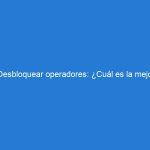In this article, we will explore the essential tips and tricks to help you smoothly transition through a hard reset on your mobile phone. Whether you are preparing for a factory reset or executing the hard reset process, these guidelines will ensure a seamless experience.
Key Takeaways
- Back up all important data before initiating a hard reset.
- Understand the difference between a factory reset and a hard reset for precise actions.
- Reinstall essential apps post-reset to restore functionality.
- Set up robust security measures to protect your device and data.
- Regularly monitor your device’s performance post-reset for any anomalies.
Preparing for a Factory Reset
Backing Up Important Data
Before initiating a factory reset the folks at Movical.net recommend safeguarding your personal data. Backing up your files ensures that you don’t lose valuable information during the reset process. Consider using cloud services or an external storage device to store your data safely.
- Identify critical files and documents.
- Choose your backup method: cloud storage or physical backup.
- Verify the backup to ensure all necessary data is copied.
Remember, a successful backup is your safety net against data loss. Take the time to double-check that all your important files are included in the backup.
Reviewing App Permissions
Before initiating a factory reset, it’s crucial to review the permissions you’ve granted to various apps. This step is often overlooked but can prevent privacy issues and unwanted data access upon reinstallation. Audit your apps’ permissions to ensure they only have access to necessary information.
- Go to your device’s settings.
- Navigate to the ‘Apps’ or ‘Application Manager’.
- Select an app to view its permissions.
- Revoke any permissions that seem excessive or unnecessary.
Remember, apps should only have access to features they need to function properly. Reviewing permissions helps you maintain control over your data and privacy.
After the reset, you’ll have a fresh start to set permissions more judiciously, enhancing your device’s security. Keep a record of the permissions you alter, as it will serve as a reference when reinstalling apps.
Checking for Software Updates
Before initiating a hard reset, it’s crucial to ensure that your device’s software is completely up to date. Software updates often include critical security patches and bug fixes that can resolve existing issues and optimize your device’s performance. Failing to update can leave your device vulnerable or cause problems post-reset.
It’s advisable to check for updates manually in your device settings, as some devices may not automatically download and install the latest software.
After confirming that your software is current, you’re ready to proceed with the hard reset. Remember, this process will erase all data from your device, so it’s imperative that you have completed all preparatory steps, especially backing up your data.
Executing the Hard Reset
Understanding the Difference Between Factory Reset and Hard Reset
It’s crucial to understand that a factory reset and a hard reset are not the same, despite often being used interchangeably. A factory reset, also known as a soft reset, restores your device to its original system state by erasing all user data, settings, and installed apps, essentially returning it to its ‘factory’ condition. On the other hand, a hard reset is a more forceful approach. It is typically a hardware-based process that involves physically resetting the device, often used when the device is unresponsive or won’t boot up.
A factory reset is generally performed through the device’s settings menu, while a hard reset may involve a combination of button presses or using a specific hardware button.
Understanding these differences is important for choosing the right reset method for your situation. Here’s a quick comparison:
- Factory Reset: Software-based, erases data, restores settings, can be done through settings menu.
- Hard Reset: Hardware-based, more forceful, used for unresponsive devices, may involve button presses.
Following Step-by-Step Instructions
Before initiating a hard reset, it’s crucial to ensure your device has enough battery power. A hard reset process can be quite demanding on your device’s battery, and if the battery dies during the reset, it could lead to data corruption or even hardware issues. It’s recommended to have at least a 50% charge before starting the reset procedure.
A good practice is to plug your device into a power source during the reset process. This precaution helps to prevent any power-related interruptions.
If you’re unable to charge your device to the recommended level, you might want to postpone the reset until you can. Below is a quick checklist to help you prepare:
- Charge your device to at least 50% battery level.
- Keep the charger connected if possible.
- Avoid starting the reset if the battery level is critically low.
- Monitor the battery level throughout the process to ensure it remains sufficient.
Ensuring Sufficient Battery Level
Before initiating a hard reset, it’s crucial to ensure your device has enough battery power. A hard reset process can consume more power than you might expect, and if your device turns off before the reset completes, it could result in corrupted software or even a bricked device.
To avoid any complications, charge your device to at least 50% battery level. This provides a safe buffer throughout the reset process.
Here’s a quick checklist to help you prepare:
- Charge your device to a minimum of 50%.
- Keep your charger handy in case the process takes longer than anticipated.
- If possible, perform the reset while the device is plugged in, ensuring a constant power supply.
By following these simple steps, you can minimize the risk of power-related issues during the hard reset.
Post-Reset Best Practices
Reinstalling Essential Apps
After reinstalling your essential apps, it’s crucial to prioritize your device’s security. Immediately update all passwords and consider using a password manager to maintain strong, unique passwords for each app. Enable two-factor authentication wherever possible to add an extra layer of protection.
- Update passwords for all apps and services.
- Install and set up a password manager.
- Enable two-factor authentication.
Remember, security is an ongoing process. Regularly review your security settings to ensure your information remains safe.
Additionally, keep your device’s operating system and apps up to date to protect against the latest security threats. Regular updates often include critical patches for vulnerabilities that could compromise your device.
Setting Up Security Measures
After setting up security measures, it’s crucial to monitor your device’s performance to ensure that the hard reset has not negatively impacted its functionality. Regular checks can help you identify and address any issues early on.
- Keep an eye on battery life and charging habits.
- Observe if there are any lags or crashes, especially when using resource-intensive apps.
- Check for any unusual behavior or errors in the device’s operation.
By maintaining a close watch on your device’s performance, you can quickly troubleshoot problems and optimize settings for the best user experience.
Remember, a hard reset can sometimes uncover underlying issues that were previously masked. If you notice significant performance degradation, consider seeking professional advice or visiting the manufacturer’s support forums for assistance.
Monitoring Device Performance
After a hard reset, it’s crucial to keep an eye on your device’s performance to ensure that it’s running optimally. Regular monitoring can help identify any issues early, potentially saving you from future headaches. Here are a few metrics you might want to track:
- Battery life and charging times
- System and app crash reports
- Storage space availability
- CPU and memory usage
By keeping track of these metrics, you can get a sense of whether your device is performing as expected or if there are underlying problems that need addressing.
If you notice any significant changes or declines in performance, consider taking further action such as clearing cache, uninstalling problematic apps, or consulting with a professional. Remember, a healthy device is one that is monitored and maintained regularly.
Conclusion
In conclusion, this article has provided valuable tips and tricks to help you transition smoothly through a hard reset process on your mobile phone. By following the advice and guidelines outlined in this article, you can ensure a successful and stress-free reset experience. Remember to always back up your data and follow the recommended steps to avoid any potential issues. With the information presented here, you are well-equipped to tackle the hard reset process with confidence and ease. Everything you need to know before Factory Resetting or Hard Resetting your mobile phone has been covered in this comprehensive guide.
Frequently Asked Questions
What is the difference between Factory Reset and Hard Reset?
A Factory Reset restores a device to its original settings, deleting all data and settings. A Hard Reset, on the other hand, is a more forceful reset that removes all data and settings, including the operating system.
Is it necessary to back up data before performing a Factory Reset or Hard Reset?
Yes, it is highly recommended to back up important data before performing a Factory Reset or Hard Reset to prevent data loss.
How can I check for software updates before a Factory Reset?
You can check for software updates in the settings of your device under the ‘Software Update’ or ‘System Update’ section.
What security measures should I set up post-Reset?
After a Reset, it is important to set up security measures such as enabling device encryption, setting up a strong lock screen password, and enabling two-factor authentication for added security.
Why is it important to monitor device performance post-Reset?
Monitoring device performance post-Reset helps ensure that the device is functioning properly and can help identify any issues that may arise after the reset.
What should I do if I encounter issues during the Reset process?
If you encounter issues during the Reset process, such as the device freezing or not responding, it is recommended to seek assistance from the device manufacturer or a professional technician.